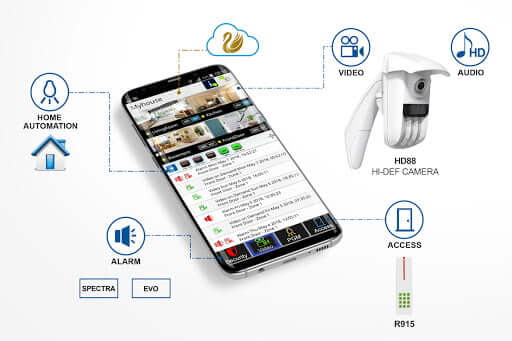Paradox My Home and Insite GOLD App
This guide explains how to go about activating the Paradox Insite GOLD app for your security system. The Insite GOLD application can control multiple Paradox systems anywhere on earth. Paradox offers flexible network connectivity to address your unique requirements.
Get integrated security system installation and support services.
Paradigm Dynamix provide a consolidated security system maintenance and installation solution. Speak to us about your security system installation requirements.
- Your Paradox alarm system can be linked to an existing wired or WiFi network with the IP-150. (WiFi requires an additional wireless repeater with an Ethernet port to be installed). Contact us to arrange a Paradox IP module installation.
- The Paradox PCS250 can be used to link your security system to the network via GPRS/3G. This is ideal for environments where fibre or DSL may not be available.
A network-connected Paradox system also provides a secure platform where an authorized installer can remotely maintain your Paradox alarm system.
Where to download Paradox Insite GOLD
Quick How-To Guide
Use this section to quickly set-up your Paradox Insite GOLD App. Further explanation in the paragraphs to follow.
Simply connect your internet linked IP-150 or PCS-250 to your Paradox panel serial port and follow these steps:
- Create an account on Swan Server. Your account can be created after downloading the Insite GOLD application: Menu >New installation > Create account in PMH or Swan Sever. (Once an account is created, a confirmation email will be sent to you with an activation link. Your account will be controlled by this email address. The creation and activation of your Swan Server account has a yearly fee determined by Paradox.)
- Once complete: select Menu > Create new site. (After selecting the site type, entering the panel serial number and installation information, a payment screen will appear with service options including a one month free trial. A free month will be added for any paid service as well. The free month will start at the first of the month after the registration date.)
ParadoxMyHome & iParadox
Traditionally, network controlled Paradox Security Systems would be linked to your device using the iParadox app. This method required a static IP, port forwarding and a DDNS service. ParadoxMyHome was the free DDNS service supplied by Paradox for their systems. Paradox has discontinued offering new accounts for installed systems and has instead started to offer a more cost effective HTTPS solution called Swan Server.
Paradox Swan Server Key Features:
- Bridge to connect your Paradox security systems to your Cellular or IP devices
- Reliable 24/7 connection
- Bridge for push notifications to your mobile device
- Push notification if Site supervision lost
- Auto-connect to PCS cellular devices and IP150
- No port forwarding, IP programming/configuration or UPNP required
- Encrypted communication – no data kept on the server
- Simple account creation with email and Site Panel serial number
How to use your new Paradox IP Module with Swan Server and Insite GOLD
Introduction:
PMH (Paradox My Home) is a server created to be a bridge between your Paradox Security Systems and your mobile device using the Insite GOLD application. Using the PMH server allows you to connect to all Paradox your devices without any programming. Creating an account and adding your site is easier than ever before and takes minutes. PMH also provides reliable system push notifications, as well as supervision lost notification.
Adding a new account to PMH or Swan Server:
First, you (the system Master) must create an account on Swan Server. Your account can be created after downloading the Insite GOLD application: Menu >New installation > Create an account in PMH or Swan Sever. Once an account is created, a confirmation email will be sent to you with an activation link. Your account will be controlled by this email address. The creation and activation of your Swan Server account has a yearly fee determined by Paradox. Expect the fee to be around R150 per year. Once your account is created, adding multiple sites is simple. There are no limitations on the number of sites monitored on your account. A site must be added within 6 months after the creation of the account to keep the account in the database.
Creating a Site and Service Options
The server identifies your device using the serial number of the Paradox control panel. Each site has also a unique site ID. An optional site name can be used to identify your system. PMH sites can be connected to PMH via PCS modules, and IP150. Once the Panel and the above devices are powered up and connected to the internet or the cellular network, they will auto-connect to PMH and indicate that they are live.From the Insite GOLD main menu, select Menu > Create a new site. After selecting the site type, entering the panel serial number and installation information, a payment screen will appear with service options including a one month free trial. A free month will be added for any paid service as well. The free month will start at the first of the month after the registration date.
Adding Site to Insite GOLD
Once an account and sites are created in PMH, download and open the Insite GOLD application. Select + on top of main screen, enter the Local application name (optional), PMH site ID or Site panel serial number, and PMH account email address for this site.
Replacing a Panel in a Site
A panel site can be replaced in case of malfunction if it requires an upgrade or needs to be replaced. Once the registered panel has stopped polling PMH, in the master application, a red gear will appear when the application connects to PMH. Pressing on the gear will allow entering a new panel serial number; when confirmed, if PMH has the new serial number panel polling and not assigned to a site, the replacement will be confirmed and a confirmation email will be sent to the PMH email account.
Should you require assistance with the set-up of your Paradox IP Module – Please do not hesitate to contact us for support.
Troubleshooting
Paradox refusing to connect using Insite GOLD
Verify that your Paradox alarm system is connected to the internet and that your alarm system is powered on. Inspect the LEDs on your Paradox IP Module or Paradox GPRS Module. The internet LED should always be illuminated in green. If the internet light is not illuminated, there is no internet on the connection to your Paradox security system.
Paradigm Dynamix Paradox Support Services
Paradigm Dynamix are certified Paradox installation professionals and will support any correctly installed Paradox installation. Contact Paradigm Dynamix for a quote on your Paradox security system support requirements.